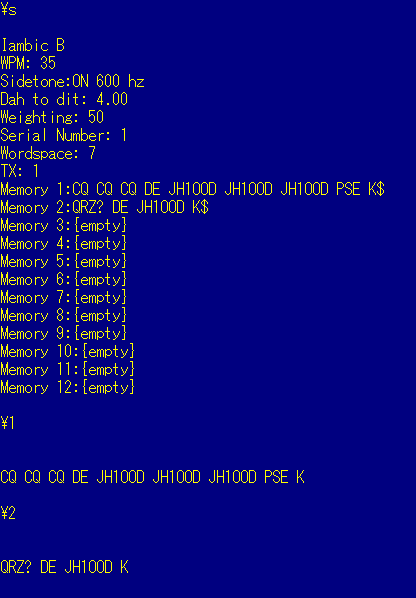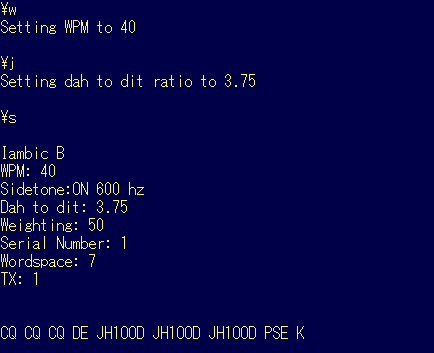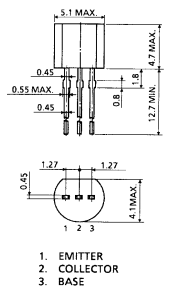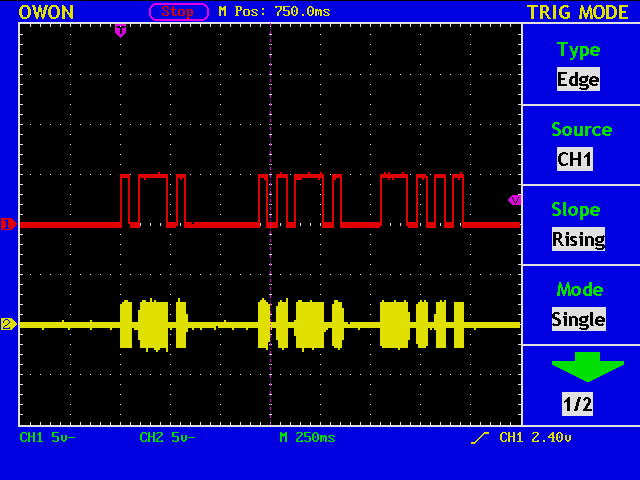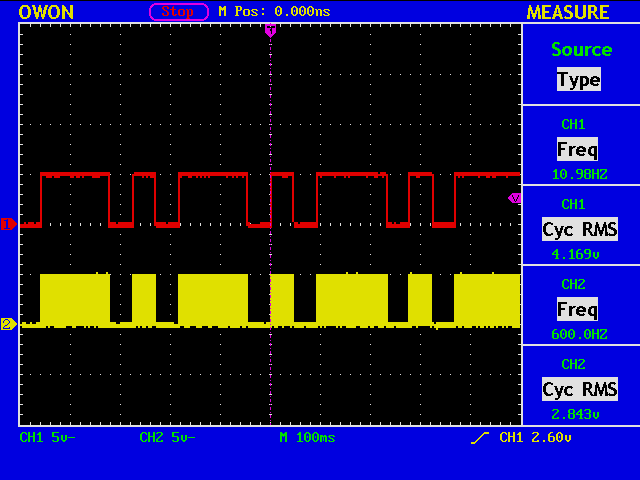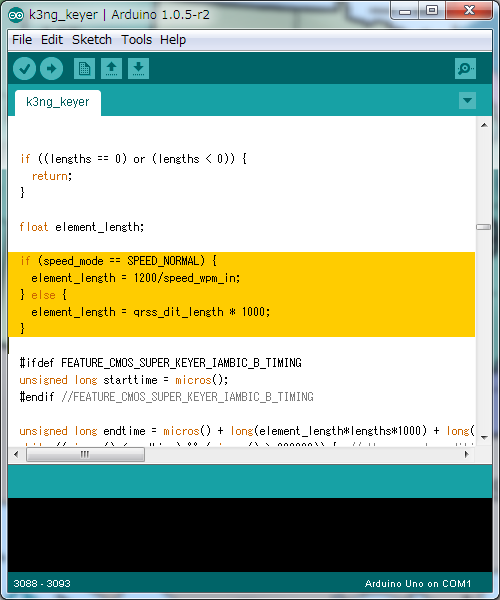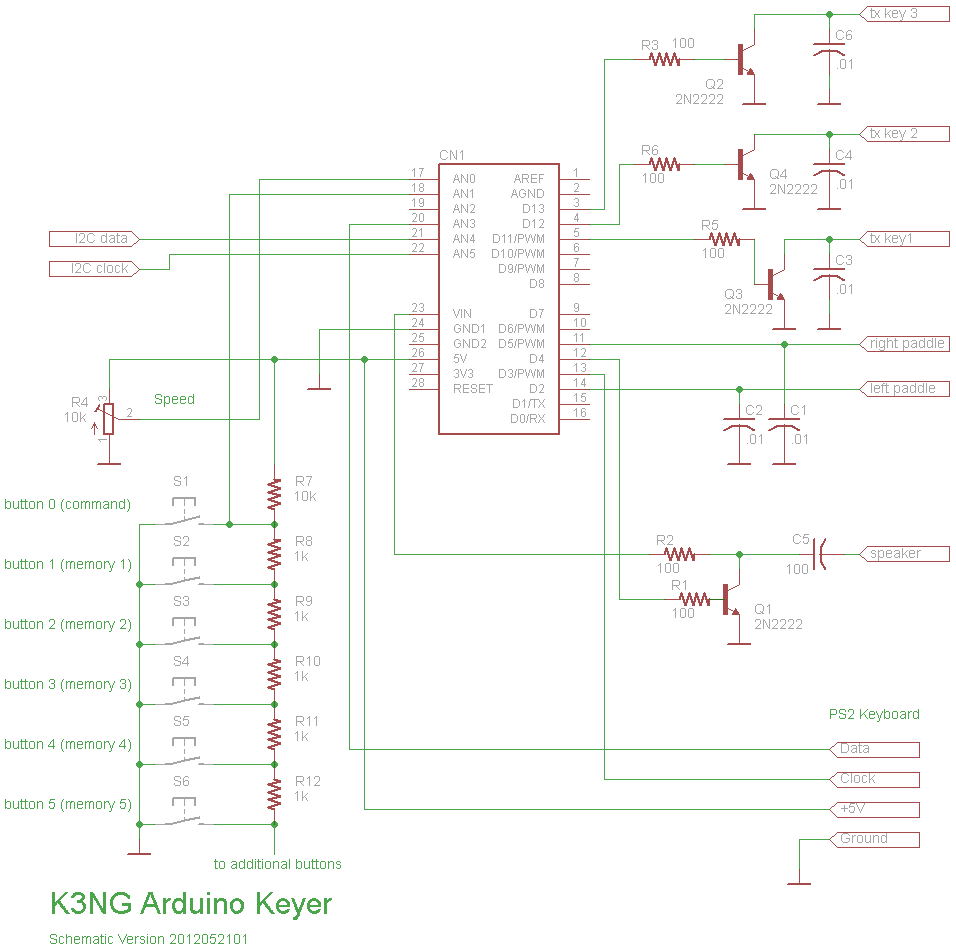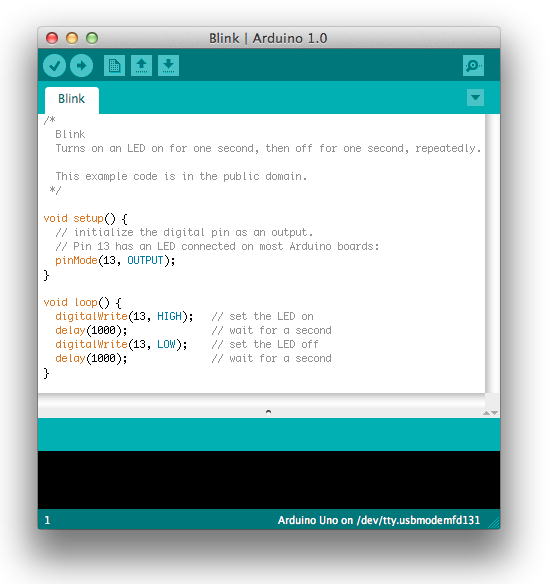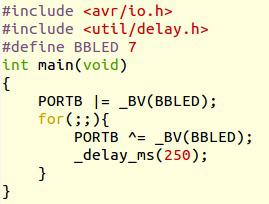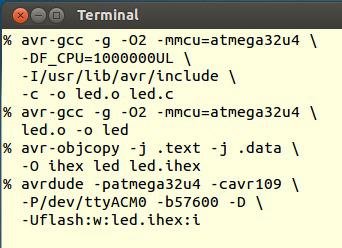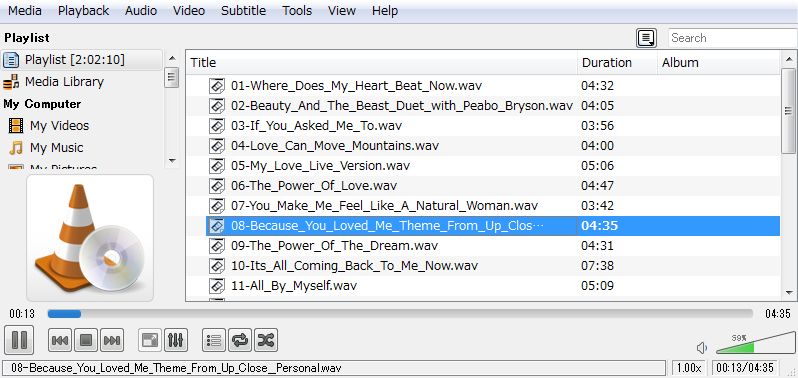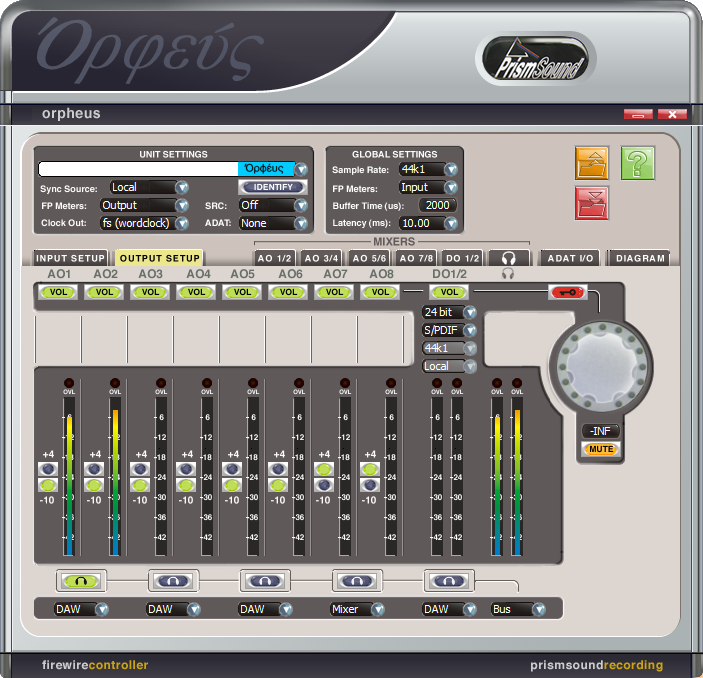I added some buttons, a command button to enter into command mode, in which you can enter various commands from your paddle, and two buttons for memory messages.
The red LED shows you are currently in command mode.
One thing I did not expect was that in command mode only the side-tone output is available to monitor your paddle manipulation. Right now, the square wave side-tone signal is ignored because I thought the tone from the rig is more agreeable.