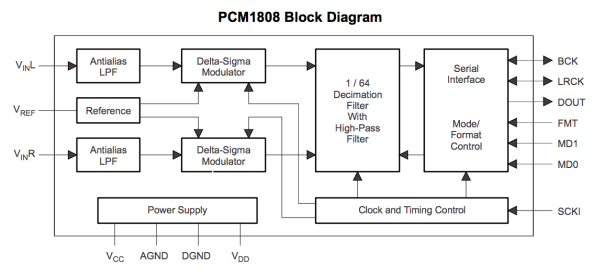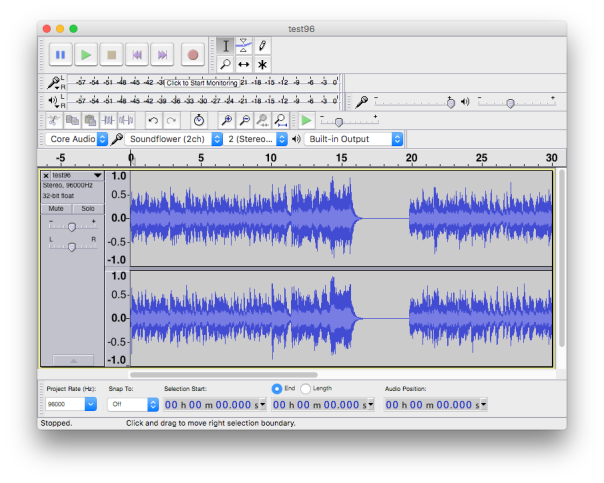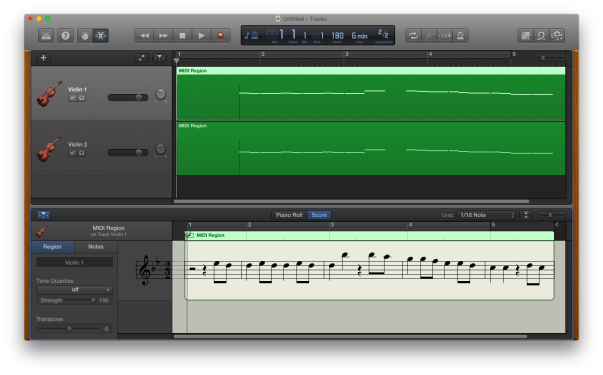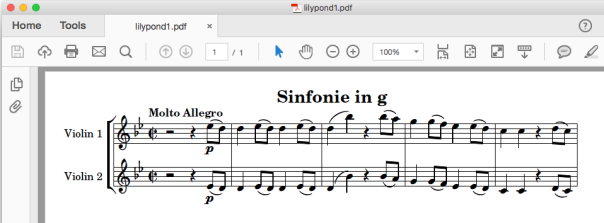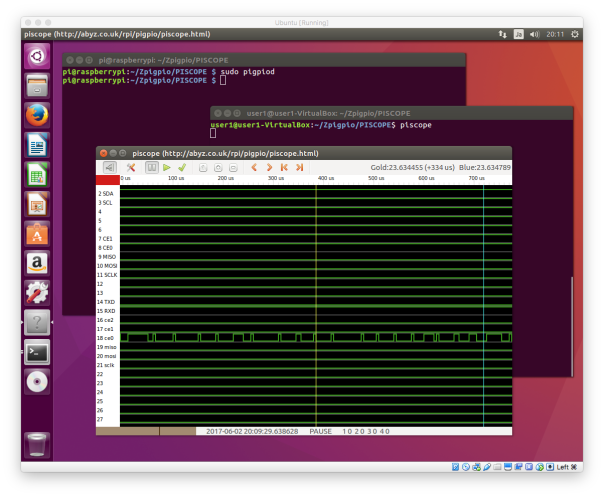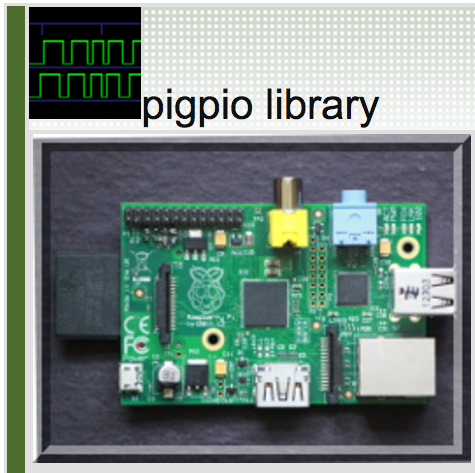PCM1808(24-bit 96kHz ステレオ AD変換器)を用いた、ADCボードです。
http://select.marutsu.co.jp/list/detail.php?id=258
pi@raspberrypi:~ $ arecord -l **** List of CAPTURE Hardware Devices **** card 0: sndrpipcm1808ad [snd_rpi_pcm1808_adc], device 0: PCM1808 ADC HiFi pcm1808-dai-0 [] Subdevices: 1/1 Subdevice #0: subdevice #0 pi@raspberrypi:~ $ arecord -vD hw:0,0 -c 2 -d 60 -r 96000 -f S16_LE test96.wav Recording WAVE 'test96.wav' : Signed 16 bit Little Endian, Rate 96000 Hz, Stereo Hardware PCM card 0 'snd_rpi_pcm1808_adc' device 0 subdevice 0